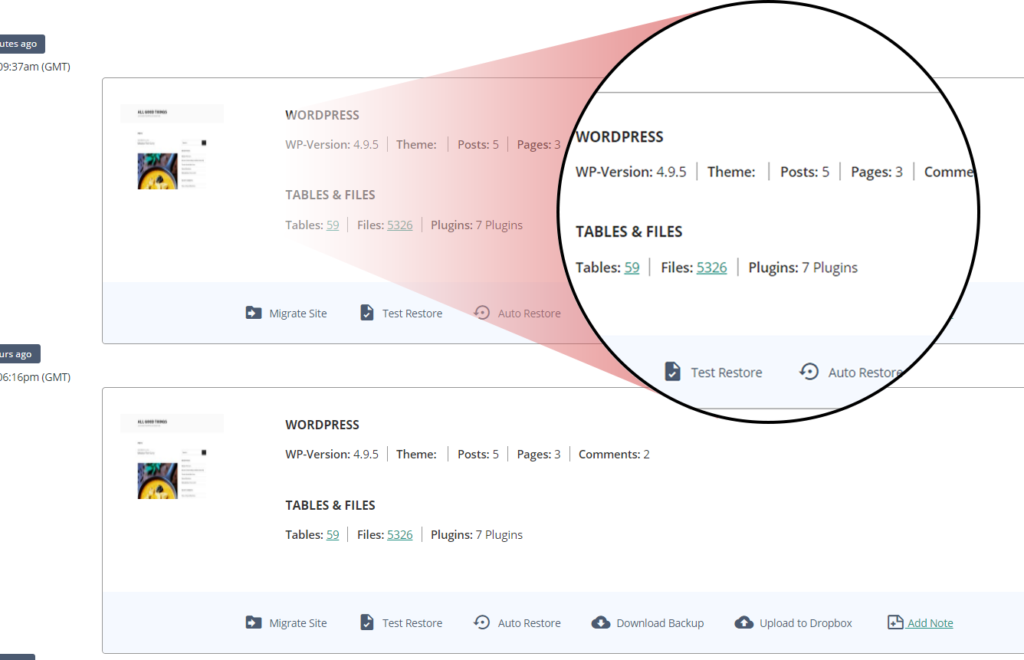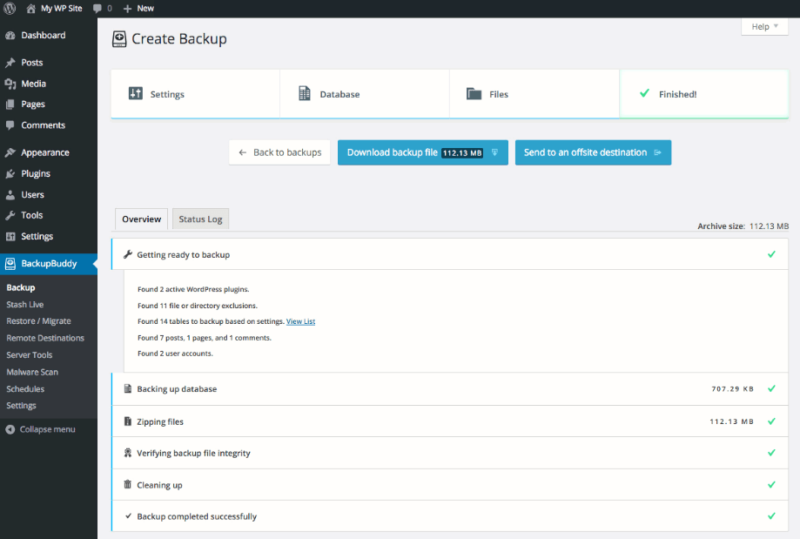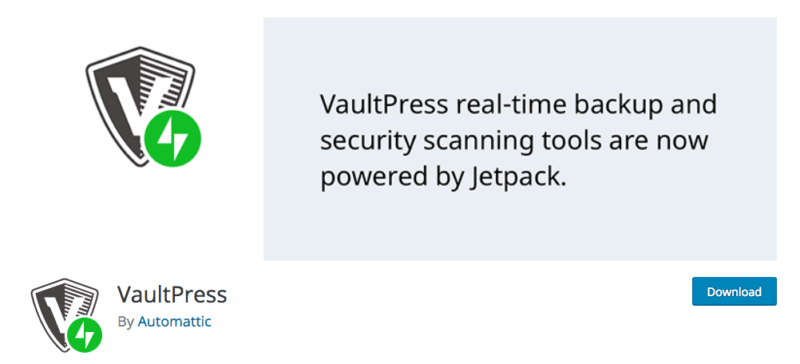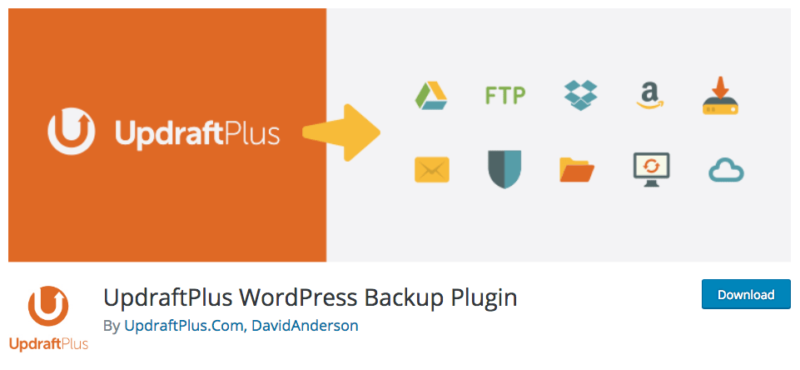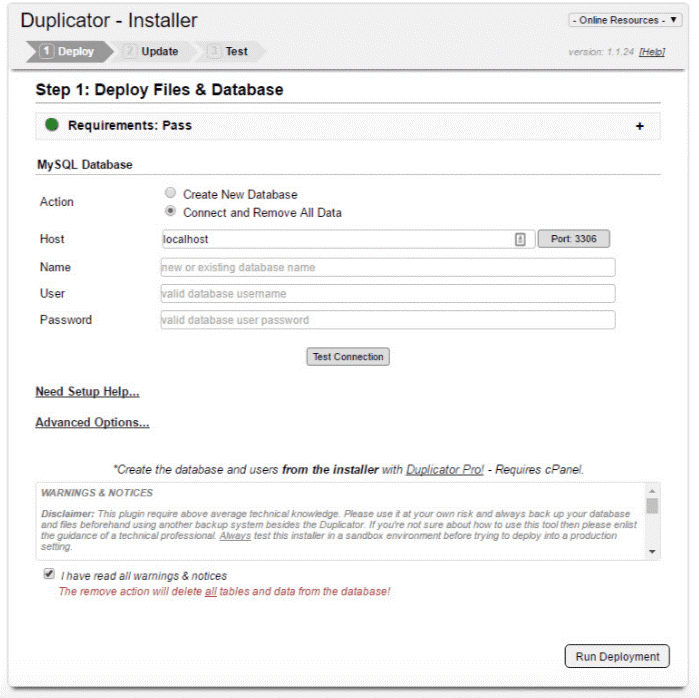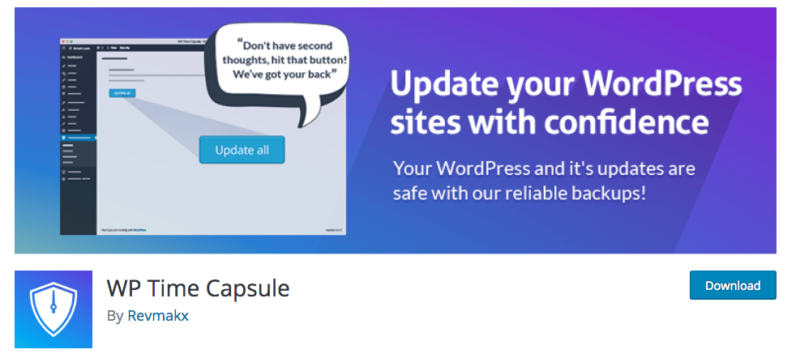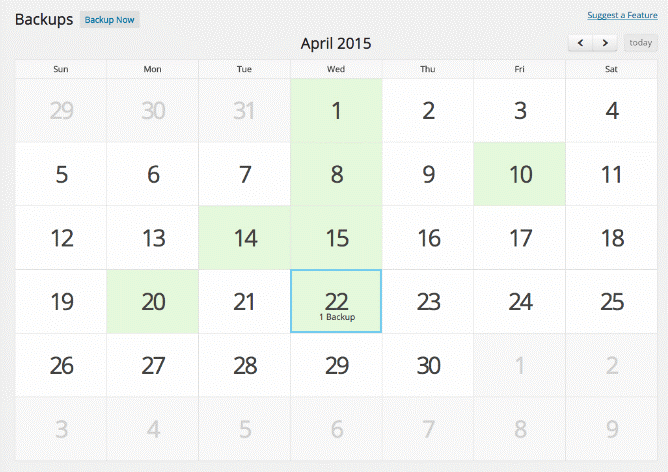Best WordPress backup plugin in 2024
Imagine waking up one morning and discovering an error in your WordPress admin dashboard. If you haven't installed a WordPress backup plugin, you will have a lot of problems!
You contact your web hosting company. They inform you that the website has crashed because a hacker tried to access it.
Not only have you lost your traffic, but your online business is no longer able to function. Even worse: your entire database (including the content on the site) is lost.
Before moving forward with your business, why not set up all the
But let's get back to the real topic of discussion. What are you going to do now?
I admit that this example is extreme (site hacking attempt), but know that it is entirely possible. Such situations often occur, and it is not only due to the work of hackers. It can simply come from errors made by users of the site, malicious software, etc.
If you ever face this, you must get the website back online as soon as possible! Otherwise, your SEO ranking may be lost; yet, the
Also, this hacking obviously harms your relationship with your clients, site visitors..
But also, you should not only settle for rebuilding the site (you will go through all the steps of creating a website;
Fortunately, there is a way to avoid this catastrophic scenario! Install a WordPress backup plugin.
In case problems arise, the plug-in will be able to backup and restore all the content of your site.
But the real question is: what is the best WordPress backup plugin?
I have to tell you that there are a ton of options, but I have narrowed down the list for you. No chance that these plugins will create other problems for you. I'm sure you will find the one that is most suitable for your site.
1. BlogVault
More than 400,000 websites trust BlogVault for their backup needs. With its affordable price ($7.40/month) and exceptional features, it offers everything you need as a WordPress backup plugin.
In addition to being very easy to use, it comes with an equally easy migration if you ever want to change hosts.
Another very interesting feature is that BlogVault backs up your website even if it is down. While waiting for it to return to normal, you will have access to the plugin through the BlogVault dashboard.
BlogVault also creates multiple backup copies of your website. You can then download them to your preferred storage site: such as Google Drive or DropBox, for example.
Let's not forget about the daily automatic backups; they are indeed up to date.
With this WordPress backup plugin, recovering a website is a breeze. With just one click, it will be restored and up and running.
You will not be limited to just one site with BlogVault. As I mentioned earlier, there will be a dashboard. From this dashboard, you will be able to add other sites. Reports and analysis are available for each of the sites.
The price of BlogVault starts at $7.4 per month and includes real-time backups, a 90-day backup archive, and a site..
2. BackupBuddy
The BackupBuddy WordPress plugin has been around for nearly a decade. Other backup plugins on the market only save your database, but BackupBuddy is different. It covers the entire WordPress installation
Website Pages
Posts
Commentaires
Widgets
Utilisateurs
Base de données
Fichiers de base
Catégories
Tags
Images
Vidéos
Fichiers de plug-in
Paramètres
Thèmes
All these components will be safe with this WordPress backup plugin. Storage is done off-site, meaning in a safer and more secure location. With each backup, a zip file is then available. I recommend downloading it and saving it to your hard drive. There are also remote storage locations (Dropbox, Google Drive, and BackupBuddy Stash).
If you ever have a problem and need to recover content, BackupBuddy is very fast.
Although this plugin can backup almost all elements of your WordPress site, it does not mean that you have to do so. For one reason or another, you may only want to backup certain elements, such as a database or specific files. Therefore, it is possible to customize backups to suit your needs.
Another reason why BackupBuddy is a top choice is that you can schedule automatic backups using this plugin. You won't have to remember to do it manually every day.
When it comes to user errors, BackupBuddy is very useful. Suppose you accidentally delete a post. You just have to restore it with BackupBuddy. This is done in a few clicks!
Also, BackupBuddy makes it so easy to migrate a website (to a new domain name or a new host, for example). Many developers appreciate it for this migration option. Indeed, they can easily move a site from a temporary domain name to the final domain name (during the design of a site).
BackupBuddy also performs malware scans. Even before a problem occurs, this WordPress backup plugin is able to identify it and take action.
Finally, all of these features make BackupBuddy one of the best WordPress backup plugins.
3. VaultPress
When it comes to backups, migrations, and security features for a single plugin, there's no two like VaultPress. It is the best in this field! It is designed by the same team that built WordPress itself.
Once you have installed this WordPress backup plugin, backups are done automatically. All data will be stored in an off-site digital vault. As I mentioned at the beginning, migrations, file repairs, and restorations are also done very well on VaultPress.
Do you know that there is a calendar display option? This allows you to easily locate, view, and restore the content of previous backups.
The VaultPress dashboard is however different from what you are used to with other WordPress plugins. In a way, it's like a minor flaw. I assure you that this does not affect the performance and use of the plugin itself.
I also love the built-in security features that it has
File analysis
Défense contre les spams
They give you the ability to identify and then eliminate malware, spammers, viruses, and other vulnerabilities. The restore functions will not be useful in this case; backups are only for your peace of mind!
VaultPress pricing plans start at $39 per year; one of the most affordable ways to backup your WordPress site.
4. UpdraftPlus
Over two million active websites have installed UpdraftPlus. It is very easy to use, which is why I particularly appreciate it. Even if you have no technical experience, you will easily manage! In one or two clicks, your website data is secure.
The free version of UpdraftPlus alone is powerful; it allows you to perform full, manual, and scheduled backups. Data will not be the only thing saved; the same goes for plugins, themes, and more.
When it comes to automatic backups, you can choose:
One backup per hour
Soit une sauvegarde par mois
Suppose you were managing the plug-in manually, you would clearly see the options for restoration, cloning, and migration in addition to the backup buttons.
Next, when you have finished the backups, you will have access to them from the dashboard. So, when you no longer need the old versions, you just have to delete them.
UpdraftPlus offers you remote storage options on Google Drive, Dropbox, OneDrive, and many more.
Above all, UpdraftPlus is fast; this means it requires less server resources. If you are using a shared web hosting service, then it is the most suitable!
Isn't it comforting to know that there are free WordPress backup plugins that offer so many features? I would still advise you that the premium plan is also attractive and affordable: starting at $42 per year.
Here are the additional features that you will have at your disposal:
Incremental backups
Migrateur
Compatibilité avec les sites et réseaux multiples
Sauvegarde de fichiers et de bases de données non WP vers plusieurs destinations distantes
OneDrive, BackBlaze, Azure, SFTP destinations de stockage
Cryptage des bases de données
Rapports avancés
Un soutien d’experts dédiés
The incremental backup function is unique. Instead of starting the entire backup from scratch, this option allows only the new files to be backed up.
If you have any issues with this plugin, the customer service team is here for you; they are exceptional.
Compared to other plugins, the number of active installations on different UpdraftPlus websites is still low. But I assure you that if all these websites trust it, it's because they don't encounter any problems with UpdraftPlus.
5. Duplicator
Duplicator is very popular! At the time I am writing these few lines, there are over a million active installations of this WordPress backup plugin.
Its main function is the migration, cloning, and moving of a website between domains (and hosts). In these cases, downtime can be a problem. But that is not the case with this plug-in; there will be no downtime.
Everything is done easily now. You will not have to import and then export SQL scripts anymore.
In conclusion, the plugin is very efficient. However, it is not recommended for beginners. If you have technical knowledge, this is perfect for you! Do not be mistaken, you do not need to be an expert in development or programming. The basics are enough.
You may be a developer, and you are tired of manually configuring themes and sets of plugins every time you build a new site. Here is a tip: gather everything on Duplicator, and use this template for migration or creation of new sites.
Here's how it works: All the content of your website, plugins, themes, and database are grouped together in a zip file, called a "package" by Duplicator.
Did you know that scheduled backups are also possible with Duplicator Pro? The price is quite affordable, at $79 per year.
Here, you choose between a local backup and an online backup. You can also set up email notifications. You will then be informed of the status of your backups.
As I mentioned earlier, developers will be happy to use it. But if you only want a simple backup plugin, I recommend one of the other plugins on this list.
6. WP time capsule
WP Time Capsule is also very simple. If you are using a backup plugin for the first time, you will have no trouble. Just install it, and then configure it as you like (according to your site).
The first step after installation is to choose one of the following storage locations:
Google Drive
Boîte de dépôt
Amazone S3
Wasabi
It is at this point that the plugin automatically starts creating your first backup.
Next, you are required to modify your backup schedule.
Another interesting feature of WP Time Capsule is its calendar display option. This option is extremely useful if you want to restore content from a specific date.
WP Time Capsule backs up your site incrementally, so you won't have multiple copies of files. Less disk space is required. WP Time Capsule also does not create zip files, so fewer server resources are used.
If you want a simple, straightforward, user-friendly, and easy-to-use backup plugin, WP Time Capsule is a top choice to consider!
Conclusion
What is the best backup plugin for WordPress?
I have narrowed down the list to six. Each of these plugins is slightly different from the others. Before choosing one, first think about what your site really needs.
For those who want popular plugins, turn to BackupBuddy and BlogVault.
On the other hand, developers need WordPress backup plugins like Duplicator. It allows them to clone, migrate, move content between servers. Although a bit complicated, it does not pose problems for those with in-depth knowledge of websites.
Perhaps you simply want an easy-to-use backup plugin, equipped with automatic backup options and remote content storage. In this case, you will find what you need at WP Time Capsule.